Add Address
From this window you can add an address to your contact information. See field explanations below to fill out the form properly.
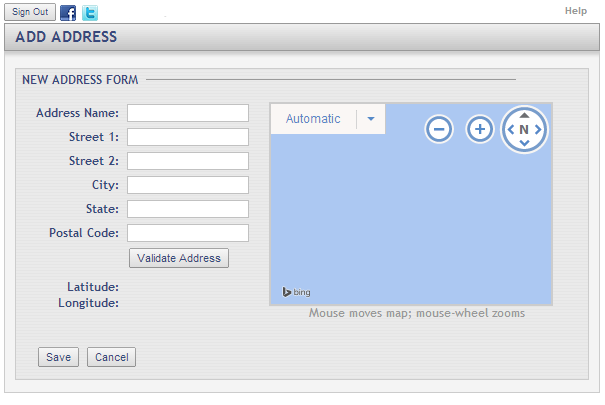
Fields and Options
-
Sign Out (button):
Clicking this button will sign you out of the portal and return you to the web portal login screen. -
Address Name:
Enter the title of the address (i.e.: Home, Work, Rental, etc.) -
Street 1:
Enter your street address (i.e.: 1313 Mockingbird Lane) -
Street 2:
Enter apartment number, suite number, etc. (Not mandatory) -
City:
Enter your city name. -
State:
Enter your state initials. (i.e.: PA, NJ, CA, OH, FL, etc.) -
Postal Code:
Enter your 6-digit ZIP code. -
Validate Address (button):
Press this button once you have your full address answered to validate and geocode your address.Pin:
If you feel that the orange pin is not near your address, you can move it by left mouse click and holding and dragging to the desired location, and then letting go of your mouse button.- button:
Press this button if you would like to zoom out on the map.+ button:
Press this button if you would like to zoom in on the map. -
Latitude:
Your Latitude will automatically be generated when you validate your address. -
Longitude:
Your Longitude will automatically be generated when you validate you address. -
Save (button):
Click this button once you have completed the form to add your address. -
Cancel (button):
If you no longer wish to add an address, click this button to return to the contact information screen.