Add Subscriptions
From this window you can add yourself to any active subscriptions offered by your Municipality/Company (If Available). If there are subscriptions available they will be listed under “Select Subscriptions”. In this window you can also search for subscriptions of other Swiftreach customers in your area. NOTE: Only subscribe to lists that you wish to receive alerts from.
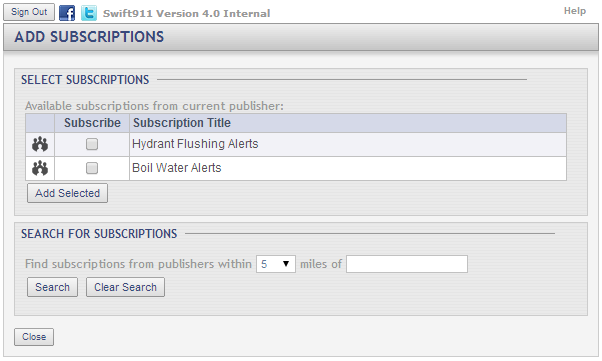
Fields and Options
-
Sign Out (button):
Clicking this button will sign you out of the portal and return you to the web portal login screen. -
Subscribe:
Click the check box corresponding to the lists you wish to subscribe to. -
Add Selected (button):
Click this button once you have chosen the lists you wish to subscribe to.
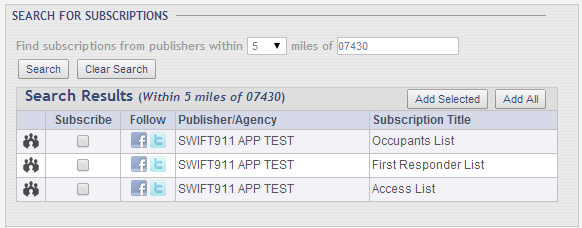
-
Find subscriptions from publishers within:
Select the mile radius for the search fields. -
miles of:
Enter the zip code you would like to use as your search field. The system will search the the selected mile radius around the zip code. -
Search (button):
Click this button to search the mile radius around the desired zip code. -
Clear Search (button):
Clicking this button will clear your search fields and any search results that may have been found. -
Subscribe:
Check the box next to the corresponding list(s) you wish to subscribe to. -
Add Selected:
Clicking this button will add the selected list subscriptions to either the Active Subscriptions or Subscription Requests Pending Approval sections on the My Alerts/Subscriptions page. -
Add All:
Click this button to add yourself to all available subscriptions in the area you selected. -
Close (button):
Clicking this button will close the Add Subscriptions page and return you to the My Alerts/Subscriptions page.