Forgot Password
In this window you will be resetting your web portal login password. If you reached this page in error, please click the “Cancel” button to return to the Portal Login Screen.
To reset your web portal password, enter your login email address into the “Username:” field. Then enter the password you wish to reset to in the “New Password:” and “Confirm New Password:” fields. NOTE: Passwords must be at least 7 characters long, include a capital letter, and include a special character (i.e.: !@#$%^&). This is to ensure the best possible security for your information. Then press the “Request Password Reset” button. You will then be automatically emailed a 4-digit confirmation code to the email address you used to register with web portal (the same email address as your username).
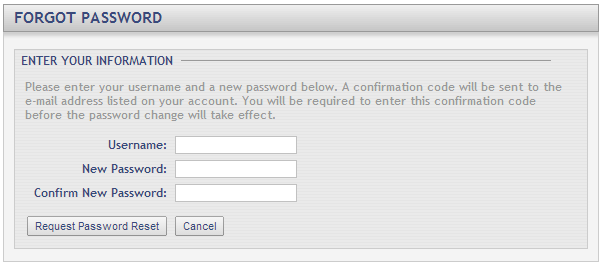
Fields and Options
-
Username:
Enter your web portal username, which is the email address you used to register on the web portal. -
New Password:
Enter the password you wish to use from now on to login to the web portal. NOTE: Passwords must be at least 7 characters long, include a capital letter, and include a special character (i.e.: !@#$%^&). This is to ensure the best possible security for your information. -
Confirm New Password:
Re-enter you desired password to ensure there were no mistypes. -
Request Password Reset (button):
Click this button once you have entered in a valid username, password and confirmed password. This will bring you to the Registration Verification page. -
Cancel (button):
Click this button if you no longer desire to reset your password and you wish to return the web portal login screen.