My Alerts/Subscriptions
From this window you have access to view recent alerts, view/add list subscriptions, view pending list subscriptions, remove you completely from the portal, and add already register household members, edit contact information, or simply sign out of the portal.
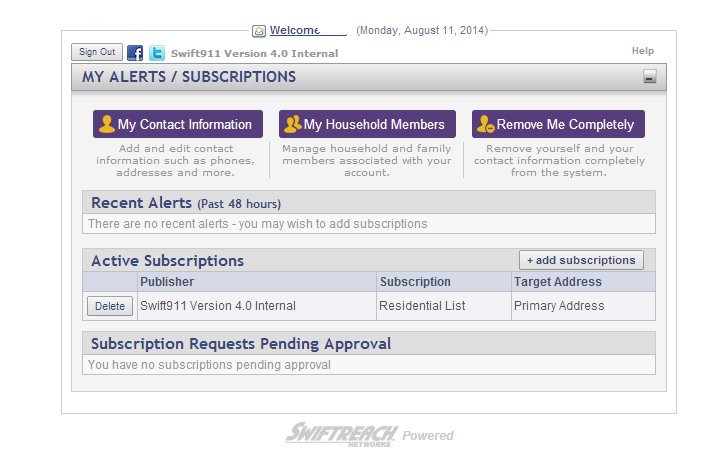
Fields and Options
-
Welcome:
Clicking this link will bring you to the My Contact Information window, where you can update your contact information. -
Sign Out (button):
Clicking this button will sign you out of the portal and return you to the web portal login screen. -
Facebook:
Clicking on this button will allow you to follow this publisher on Facebook. Just log into Facebook and you will be able to follow this account on Facebook. -
Twitter:
Clicking on this button will allow you to follow this publisher on Twitter. Just log into Twitter and you will be able to follow this account on Twitter. -
Help:
Clicking this button will bring you to the Help Files on the web portal. -
My Contact Information (button):
Clicking this button will bring you to the My Contact Information page and allow you to add and edit contact information such as phones, addresses, and more. -
My Household Members (button):
Clicking this button will bring you to the My Household Members page. Here you can manage your household and family members associated with your account. Only family members who have already registered on the web portal can complete this. -
Remove Me Completely (button):
Clicking this button will bring you to the Contact Removal page. Remove yourself and your contact information completely from the system. -
Recent Alerts:
If recent alerts have been made and posted on the web portal, you will see them in this area. -
Active Subscriptions:
This area shows all of the list subscriptions you are a part of. Clicking this button will bring you to the Add Subscriptions page. NOTE: Do not delete yourself from a subscription or you will no longer receive alerts sent to the subscription you delete. -
+ Add Subscriptions (button):
Click this button to see if there are any other list subscriptions associated with this web portal and add yourself to them. -
Delete (button):
Click this button to remove yourself from the subscription associated with it. NOTE: Do not delete yourself from a subscription or you will no longer receive alerts sent to the subscription you delete. -
Subscription Requests Pending Approval:
If any of the subscriptions you requested require approval before you are added to them, they will be posted here until they are approved. -
Swiftreach Networks Logo:
Click this link to go to the Swiftreach webpage: www.swiftreach.com.