My Contact Information
From this window you have access to add, modify, or remove contact information. From here you can add phones, change the priority of your phones, add addresses, add multiple email addresses, modify your preferred language, add a fax and/or pager number, and add a photo of you to potentially help first responders identify you quicker.
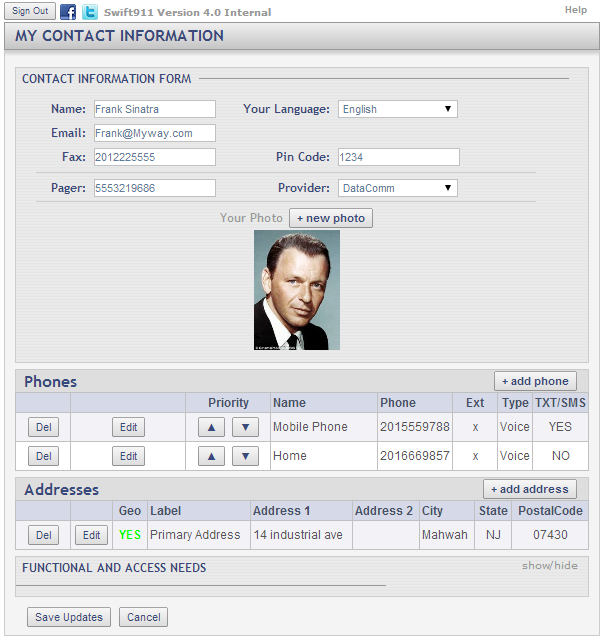
Fields and Options
-
Sign Out (button):
Clicking this button will sign you out of the portal and return you to the Register Now! screen. -
Name:
Enter your First and Last name. -
Your Language:
Choose your preferred language from the dropdown menu. -
Email:
This is the email address you registered with. To add more email addresses put a ';' (semi-colon) between each one with no spaces before or after. (You can enter as many email addresses as you would like.) -
Fax:
Enter your fax number (10 digits, numbers only), if you have one. -
Pin Code:
Enter a 4-digit number if you expect to receive secure messages (this is normally not used for residential customers). -
Pager:
Enter your 10-digit numbers only pager number, if applicable. -
Provider:
If you entered a pager number, choose your pager provider from the drop down menu. -
+ New Photo (button):
Clicking this button will bring you to the Add Your Photo page where you can add a photo of yourself to potentially help first responders locate you quicker in an emergency. -
+Add Phone (button):
Click this button to go to the Add Phone page and add an additional phone number, such as Cell, Home, Work, Etc. (Note: You will normally only be called on the first number you have listed.) -
Del (button):
Click this button to delete the phone number associated with this button. -
Edit (button):
Click this button to modify the phone number associated with this button.
-
Save (button):
Click this button to save any changes you made to a phone entry. -
Cancel (button):
Click this button if you no longer want to edit the phone entry you selected. -
Name:
Enter the title of the phone entry, such as: Cell, Work, Home, etc. -
Phone:
Enter your 10-digit, numbers only, phone number. -
Ext:
Enter your phone extension if applicable. (numbers only) -
Type:
Put a check in this box if this phone entry is teletype capable. -
TXT/SMS:
Put a check in this box if this phone is a cell phone, mandatory to receive Text/SMS alerts. -
+ Add Address (button):
Click this button to go to the Add Address page and add another address, such as your work or rental property address. -
Del (button):
Click this button to delete the address associated with this button. -
Edit (button):
Click this button to modify the address associated with this button. This will bring you to the Edit Address page for the selected address. -
“show/hide” (button):
If Applicable – Click this link to view/edit your customized fields. This feature will be determined by your municipality, town, or company and may not be an available option.
·