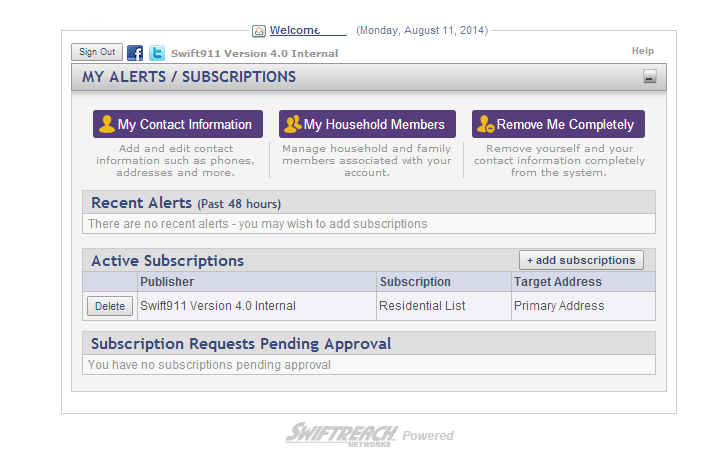Registration Verification
Verification of your password request is still pending. Once you receive the 4-digit confirmation code in your email, enter it in the “Confirmation Code” box on the next page and click the “Complete Reset” button. You will then be logged into the portal and be brought to you main portal page. NOTE: If you did not receive an email with your confirmation code to your registered email address, click the “Resend Confirmation Code” button to have it sent again. If you no longer wish to reset your password you can click the “Cancel” button to return to the web portal login screen.
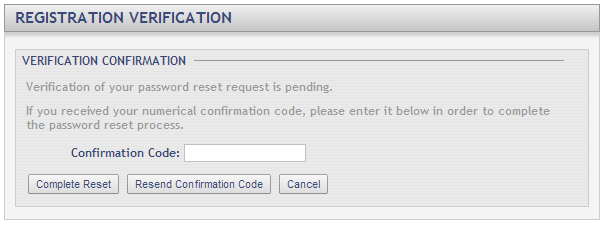
Fields and Options
-
Confirmation Code:
Enter the 4-digit confirmation code you received via your registered email account. -
Complete Reset (button):
Click this button after you have entered the 4-digit confirmation code to confirm you have reset your password successfully. You will then be logged in and brought to your web portal main page. See Below. -
Resend Confirmation Code (button):
Click this button if you have not received the 4-digit confirmation code to your register email address. A new code will be sent. -
Cancel (button):
Click this button if you no longer wish to reset your web portal password and you will be returned to the portal login screen.